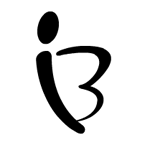Docker for LAMP
这部分介绍下,如何利用Docker搭建一个便携的LAMP网络服务器。 Docker的基本使用请参考 http://blog.genesino.com//2016/07/docker/。
基本使用
官方未提供LAMP的镜像,搜索了下, 发现推荐使用tutum/lamp的帖子最多,且在Docker hub上评分较高,故这里也用这个做为示例。运行docker search lamp获得其它LAMP相关镜像。
运行docker pull tutum/lamp获取LAMP镜像。
运行docker run --rm -p 8080:80 -p 3306:3306 tutum/lamp启动LAMP容器。
-
若出现错误
bind: address already in use, 则选择一个新的host_port (-p host_port:container_port)做为映射端口。 -
因为作为测试用,所以加了
--rm;若做daemon, 替换其为-d。
在宿主机上再打开一个新的终端,运行curl http://127.0.0.1:8080就可以探测到LAMP镜像中运行的网页服务器了。如果有外网访问权限或设置了SSH tunnel,则可在浏览器中测试。
挂载自己的网站到LAMP镜像
-
方法一:运用volume映射,运行
docker run --rm -v /local_html/:/app -p 8080:80 tutum/lamp. -
方法二:运用Dockerfile新构建一个lamp
Dockerfile内容如下 (local_html与Dockerfile在同一目录):
FROM tutum/lamp:latest RUN rm -rf /app/* COPY local_html/* /app/ EXPOSE 80 3306 CMD ["/run.sh"]运行
docker build -t docker_hub_username/lamp-self .创建新的映像。注:在我们得到一个镜像后,可以使用
docker history --no-trunc=true tutum/lamp来查看这个镜像的生成历史,获得类似于Dockerfile的文件,然后增加或者覆盖想要的操作。IMAGE CREATED CREATED BY SIZE COMMENT 3d4f934accdb 7 months ago /bin/sh -c #(nop) CMD ["/run.sh"] 0 B aa321fa8d23f 7 months ago /bin/sh -c #(nop) EXPOSE 3306/tcp 80/tcp 0 B 6446fbfc507d 7 months ago /bin/sh -c #(nop) VOLUME [/etc/mysql /var/lib 0 B 44e98bdf2bbf 7 months ago /bin/sh -c #(nop) ENV PHP_POST_MAX_SIZE=10M 0 B bedff16caee9 7 months ago /bin/sh -c #(nop) ENV PHP_UPLOAD_MAX_FILESIZE 0 B 72b723ccc97f 7 months ago /bin/sh -c mkdir -p /app && rm -fr /var/www/h 0 B 9bb67f3e1d7b 7 months ago /bin/sh -c git clone https://github.com/ferma 66.45 kB 30aeae62f85c 7 months ago /bin/sh -c a2enmod rewrite 0 B 18c7fa6ee534 7 months ago /bin/sh -c #(nop) ADD file:4eacfc1aa3adff00b3 1.115 kB 0e6ae46b9d7a 7 months ago /bin/sh -c chmod 755 /*.sh 1.767 kB 41b57fec0232 7 months ago /bin/sh -c #(nop) ADD file:846d81e0679354c2e3 1.122 kB d1cbec592f63 7 months ago /bin/sh -c rm -rf /var/lib/mysql/* 0 B 520e2f6560c9 7 months ago /bin/sh -c #(nop) ADD file:1b12f1071297cfbb02 84 B 17db5629ffc0 7 months ago /bin/sh -c #(nop) ADD file:dadf942589f45f87e6 86 B 4fa78a22f055 7 months ago /bin/sh -c #(nop) ADD file:3568f72d83e2d611e1 30 B b57aa10ab85b 7 months ago /bin/sh -c chmod 755 /*.sh 645 B 438f80d6c1e7 7 months ago /bin/sh -c #(nop) ADD file:a72b1b2b34a76805fc 549 B 4dfade5e9c4a 7 months ago /bin/sh -c #(nop) ADD file:bbf77f727c38cb03a7 29 B 7601a98f8a03 7 months ago /bin/sh -c #(nop) ADD file:62ecf7e0d59dfa5d60 67 B 0ebbbec8ac86 7 months ago /bin/sh -c apt-get update && apt-get -y ins 238.9 MB 9fabaa35b190 7 months ago /bin/sh -c #(nop) ENV DEBIAN_FRONTEND=noninte 0 B 2c3431c1c481 7 months ago /bin/sh -c #(nop) MAINTAINER Fernando Mayo <f 0 B 8693db7e8a00 8 months ago /bin/sh -c #(nop) CMD ["/bin/bash"] 0 B a4c5be5b6e59 8 months ago /bin/sh -c sed -i 's/^#\s*\(deb.*universe\)$/ 1.895 kB c4fae638e7ce 8 months ago /bin/sh -c echo '#!/bin/sh' > /usr/sbin/polic 194.5 kB f15ce52fc004 8 months ago /bin/sh -c #(nop) ADD file:7ce20ce3daa6af21db 187.7 MB我们可以从运行的container中拷贝文件到宿主机,使用
docker ps查看运行 中container的名字,如berserk_payne, 运行docker cp berserk_payne:run.sh .就可以拷贝run.sh文件到本地,然后相应修改。CONTAINER ID IMAGE COMMAND CREATED STATUS PORTS NAMES aeafa241a81c tutum/lamp "/run.sh" About an hour ago Up About an hour 0.0.0.0:10000->80/tcp, 0.0.0.0:10001->3306/tcp berserk_payne我们可以利用命令
docker run --rm -it -p 8080:80 tutum/lamp bash来覆盖原来image中的CMD命令,进而进入交互式界面。root@a1716037e274:/# ls app create_mysql_admin_user.sh home media proc run.sh start-apache2.sh tmp bin dev lib mnt root sbin start-mysqld.sh usr boot etc lib64 opt run srv sys var root@a1716037e274:/#
挂载外部数据库
-
新建数据库容器存储数据
# 如果是跟着流程走,想偷懒的话或者系统中有其它需要依赖ubuntu image # 的容器,则使用ubuntu image 构建数据容器。 docker create -v /var/lib/mysql --name test_db ubuntu # 也可以用docker run创建新的容器 docker run -d -v /var/lib/mysql --name test_db ubuntu # 推荐使用alpine image,占用空间小,只有5M docker create -v /var/lib/mysql --name test_db alpine shNote: you can change the name of the volume container, which will be used in the next step. The volume path (
/var/lib/mysql) should not be changed if usingmysql. -
在LAMP中向
test_db写入数据启动LAMP容器,
docker run --rm --volumes-from=test_db -v /local_html/:/app -p 10000:80 -p 10001:3306 -e MYSQL_PASS="test_ali" tutum/lamp。请注意:
An empty or uninitialized MySQL volume is detected。=> An empty or uninitialized MySQL volume is detected in /var/lib/mysql => Installing MySQL ... => Done! => Waiting for confirmation of MySQL service startup => Creating MySQL admin user with preset password => Done! ======================================================================== You can now connect to this MySQL Server using: mysql -uadmin -ptest_ali -h<host> -P<port> Please remember to change the above password as soon as possible! MySQL user 'root' has no password but only allows local connections ======================================================================== /usr/lib/python2.7/dist-packages/supervisor/options.py:295: UserWarning: Supervisord is running as root and it is searching for its configuration file in default locations (including its current working directory); you probably want to specify a " -c" argument specifying an absolute path to a configuration file for improved security. 'Supervisord is running as root and it is searching ' 2016-09-25 11:33:39, 807 CRIT Supervisor running as root (no user in config file) 2016-09-25 11:33:39, 807 WARN Included extra file " /etc/supervisor/conf.d/supervisord-apache2.conf" during parsing 2016-09-25 11:33:39, 807 WARN Included extra file " /etc/supervisor/conf.d/supervisord-mysqld.conf" during parsing 2016-09-25 11:33:39, 844 INFO RPC interface 'supervisor' initialized 2016-09-25 11:33:39, 845 CRIT Server 'unix_http_server' running without any HTTP authentication checking 2016-09-25 11:33:39, 845 INFO supervisord started with pid 1 2016-09-25 11:33:40, 848 INFO spawned: 'mysqld' with pid 432 2016-09-25 11:33:40, 850 INFO spawned: 'apache2' with pid 433 2016-09-25 11:33:42, 267 INFO success: mysqld entered RUNNING state, process has stayed up for > than 1 seconds (startsecs) 2016-09-25 11:33:42, 268 INFO success: apache2 entered RUNNING state, process has stayed up for > than 1 seconds (startsecs)连接mysql数据库
mysql -uadmin -ptest_ali -h 127.0.0.1 -P 10001。mysql> create database test; Query OK, 1 row affected (0.00 sec)加载备份的数据库
mysql -uadmin -ptest_ali -h 127.0.0.1 -P 10001 test <test.dump -
再次启动LAMP容器,查看写入的数据是否已经保存。
docker run --rm --volumes-from=test_db -v /root/docker/docker-test/web/:/app -p 10000:80 -p 10001:3306 -e MYSQL_PASS="test_ali" tutum/lamp请注意:
Using an existing volume of MySQL。=> Using an existing volume of MySQL 2016-09-25 12:24:19, 261 CRIT Supervisor running as root (no user in config file) 2016-09-25 12:24:19, 262 WARN Included extra file " /etc/supervisor/conf.d/supervisord-apache2.conf" during parsing 2016-09-25 12:24:19, 262 WARN Included extra file " /etc/supervisor/conf.d/supervisord-mysqld.conf" during parsing 2016-09-25 12:24:19, 312 INFO RPC interface 'supervisor' initialized 2016-09-25 12:24:19, 312 CRIT Server 'unix_http_server' running without any HTTP authentication checking 2016-09-25 12:24:19, 312 INFO supervisord started with pid 1 2016-09-25 12:24:20, 316 INFO spawned: 'mysqld' with pid 9 2016-09-25 12:24:20, 318 INFO spawned: 'apache2' with pid 10 2016-09-25 12:24:21, 746 INFO success: mysqld entered RUNNING state, process has stayed up for > than 1 seconds (startsecs) 2016-09-25 12:24:21, 746 INFO success: apache2 entered RUNNING state, process has stayed up for > than 1 seconds (startsecs) -
正式运行:
docker run -d --volumes-from=test_db -v /root/docker/docker-test/web/:/app -p 10000:80 -p 10001:3306 -e MYSQL_PASS="test_ali" tutum/lamp
备份数据库容器
前面,我们运行docker run -d -v /var/lib/mysql --name test_db
ubuntu新建了一个数据容器,并且在mysql里面写入了数据。现在我们想把
这些数据保存起来,怎么操作?
打包提取:
docker run --rm --volumes-from=test_db \
-v /root/docker/docker-test/:/backup ubuntu \
tar czvf /backup/backup.tar.gz /var/lib/mysql/
# test_db: 为想要储存的数据容器名字, 必须有
# /root/docker/docker-test/: 为宿主机存储备份文件backup.tar的位置
# /backup/: 为容器ubuntu中存储backup.tar的位置
# /var/lib/mysql: 为需要打包的目录,来源于test_db
解压到新的容器:
#新建一个容器, 使用alphine,只有5M系统
docker run -v /var/lib/mysql --name test_db2 alpine sh
#解压到指定目录 /var/lib/mysql
docker run --rm --volumes-from=test_db2 \
-v /root/docker/docker-test/:/backup ubuntu \
bash -c "cd /var/ && tar zxvf /backup/backup.tar --strip 1"
#注意我们在打包时,tar会去除leading /, 因此解压时我们是在/var目录下
做的解压。
删除旧的数据容器:
docker rm -v test_db
多虚拟主机实现
为了实现多虚拟主机的挂载,我们使用jwilder/nginx-proxy
设置好的反向代理。
docker run -d -p 80:80 -v /var/run/docker.sock:/tmp/docker.sock \
--name=nginx-proxy jwilder/nginx-proxy
在我们运行其它虚拟主机时加上对应的域名 (域名需在DNS服务商处配置过指向 host机的IP)。
#virtual machine 1
docker run -d --volumes-from=test_db -v /root/docker_test/web/:/app \
-e VIRTUAL_HOST=test.ehb.com -e MYSQL_PASS="test_ali" \
--name=test-ehb tutum/lamp
#virtual machine 2
docker run -d -v /var/www/html:/app \
-v /data/ct/ehb_result/:/app/result -e VIRTUAL_HOST=www.ehb.com \
--name=ehb-main httpd:2.4-alpine
参考
- 基本LAMP http://www.tuicool.com/articles/UBNvMjq
- Database volume https://blog.tutum.co/2014/05/27/containerize-your-database-volume-with-tutum-mysql-images/
- 官方Volume https://docs.docker.com/engine/tutorials/dockervolumes/
- 步步Docker apache http://linoxide.com/linux-how-to/configure-apache-containers-docker-fedora-22/
- Nginx proxy http://tech.mybuilder.com/virtual-hosts-with-docker/
- Apache virtual hosts (not work for me ) https://medium.com/@jmarhee/running-multiple-web-applications-on-a-docker-host-with-apache-85f673f02803#.dbg3bbqyz